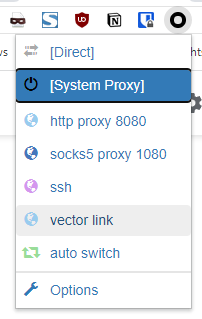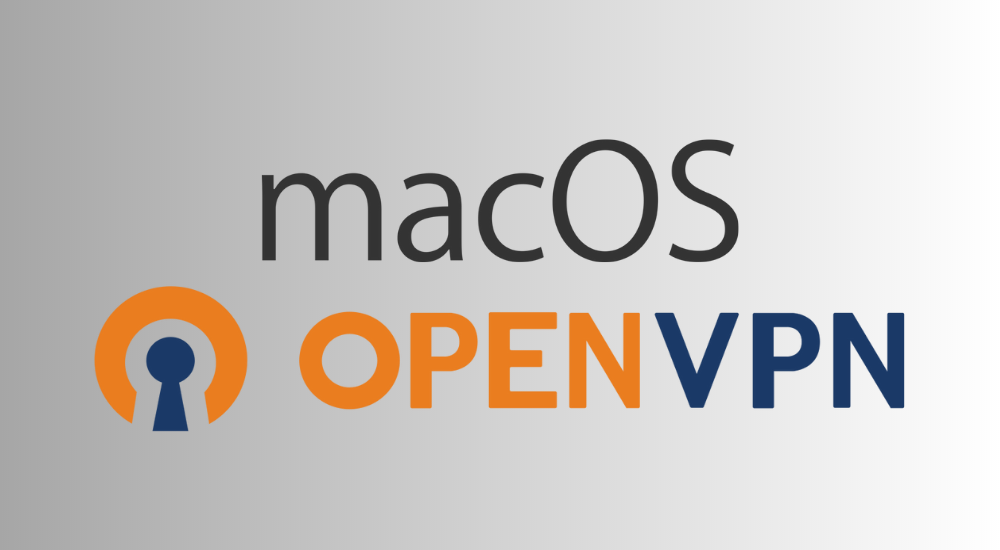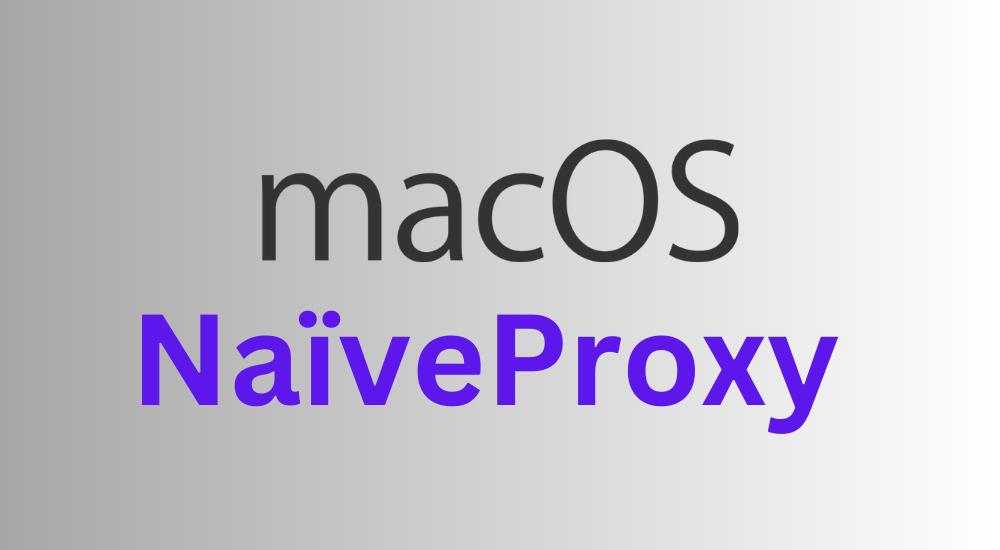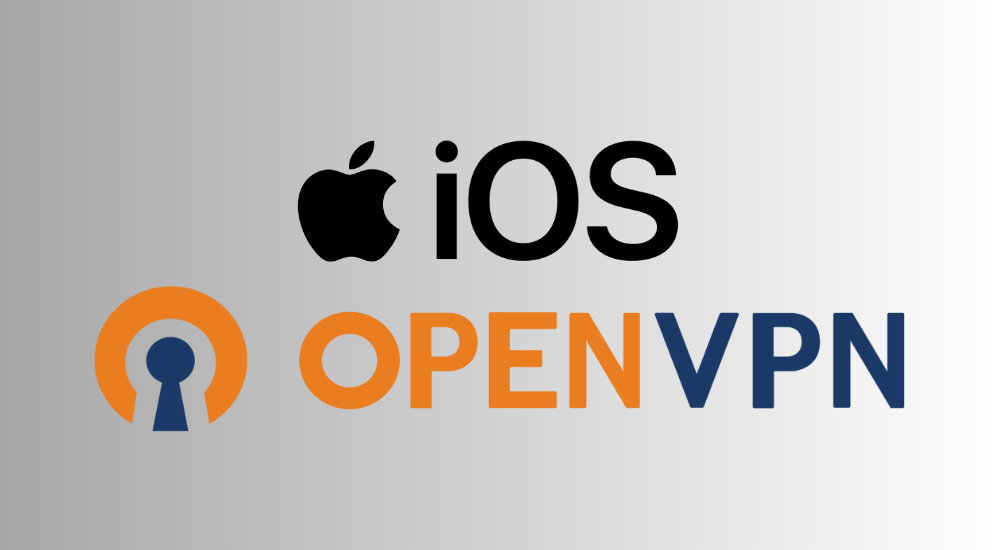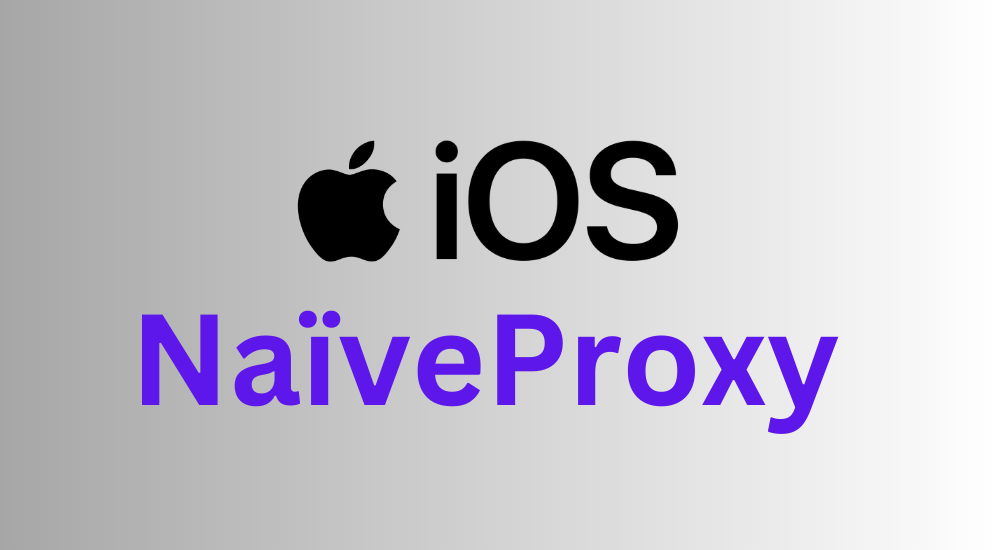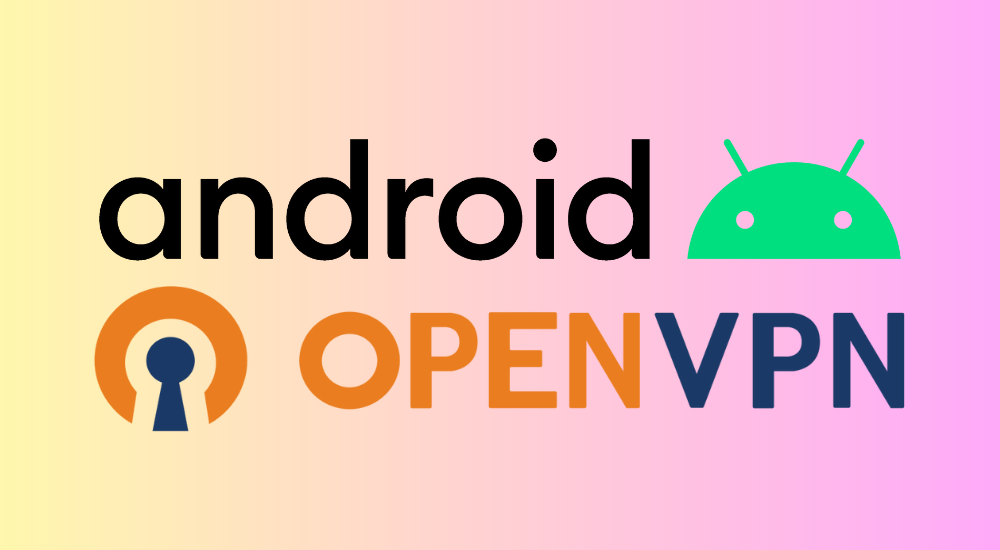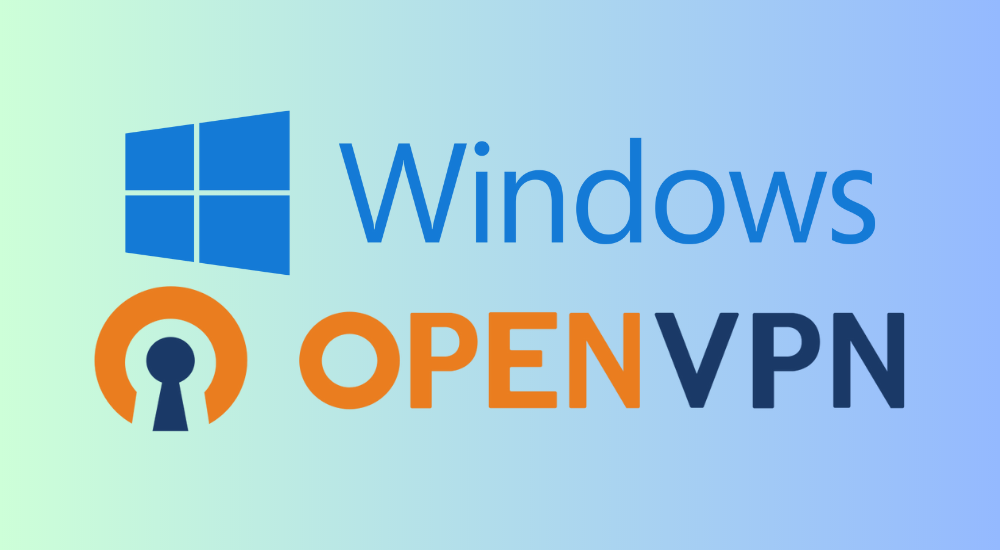Windows NaiveProxy Manual Setup Guide
NaiveProxy is a powerful proxy protocol with strong censorship resistance. It disguises traffic to look as close to normal website traffic as possible, so it usually works even under the most stringent censorship. To use it on Windows, you can either use our official client or follow the steps in this manual setup guide to use NaiveProxy's official command-line interface. Download it from GitHub here. For most users on Windows, download the variant that ends in "-win-x64.zip".
Editing the configuration file
Unzip the downloaded zip file. Inside you will see the main executable and a config.json file.
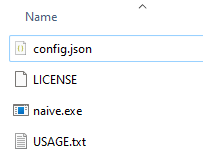
Log in to the Vector Link User Panel, in the Servers tab you will find a list of all available servers. Each server should have an NaiveProxy column with a Config button. Clicking on the button will bring up a dialog showing you its NaiveProxy configuration.
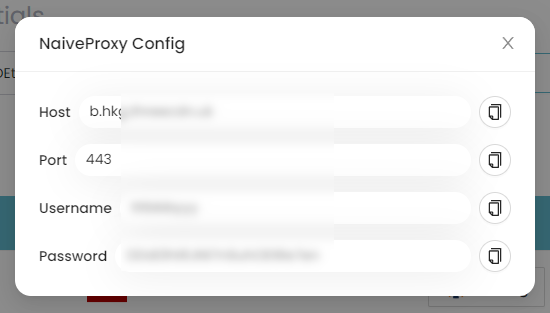
Open the config.json file and change the address in the "proxy" field accordingly. It MUST follow the format of "https://username:password@host:port", for example "https://tom:abc12345678@example.com:443". Note that if the port is 443, you can safely omit the ":port" part, as 443 is the default HTTPS port. Save the file when you are finished.
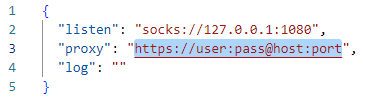
Using the proxy
Run the naive.exe executable file. You should see a terminal window that looks something like this:
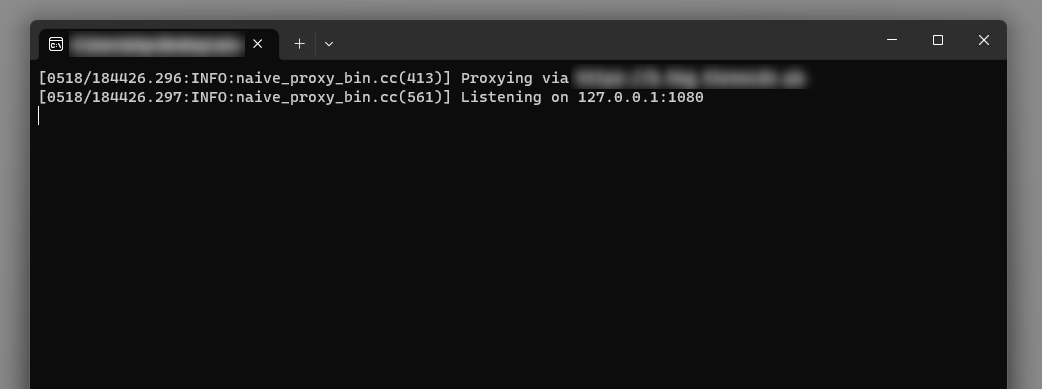
To use the proxy, you need to change your browser settings. For Chrome & Firefox users, we highly recommend the "ZeroOmega" extension. Download it from the Chrome Web Store or Firefox Add-ons.
Once you have installed the extension, click on its icon to open the menu. Click on Options.
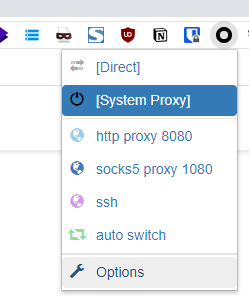
On the Settings page, click New Profile... on the sidebar. A New Profile dialog will appear. Give it a name (for example, Vector Link) and click Create to continue.

For Protocol, select SOCKS5. Server address 127.0.0.1, port 1080. Click Apply Changes on the left sidebar to save the settings.
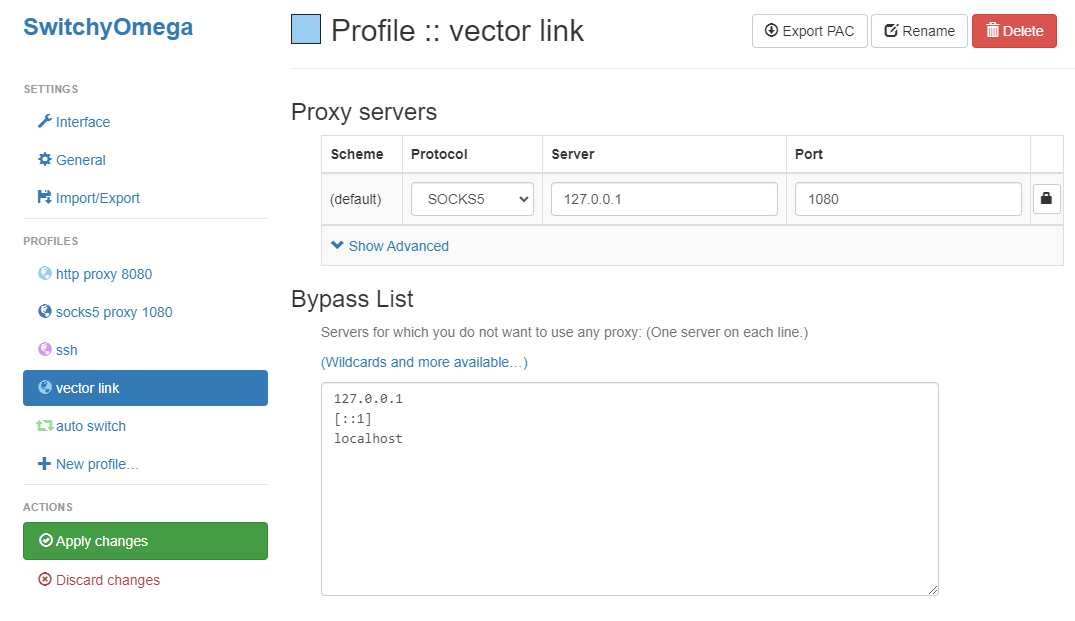
You can then close the page. Click on the extension icon to open the menu again and select the profile you just created to use NaiveProxy to browse the Internet in Chrome. To stop using it, simply open the menu again and select Direct (or System Proxy).