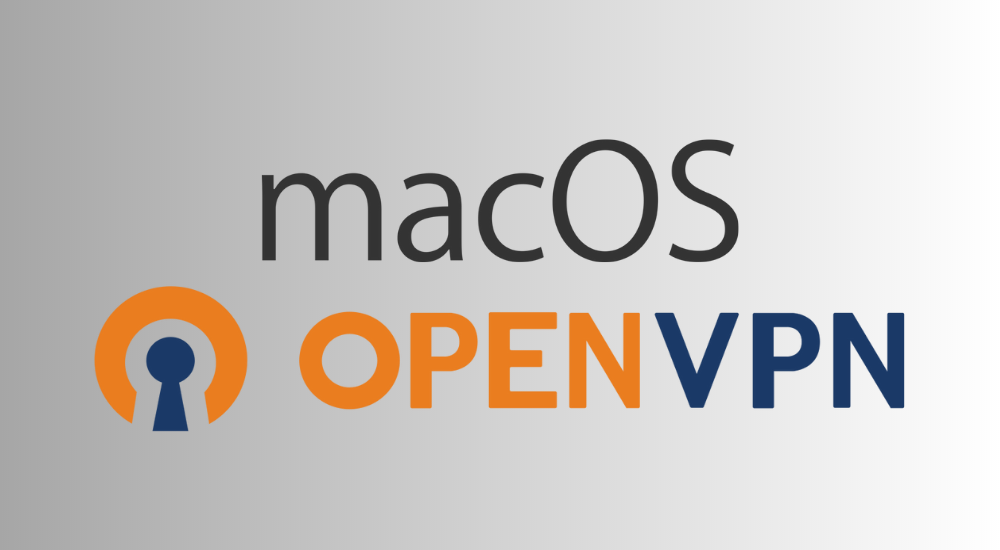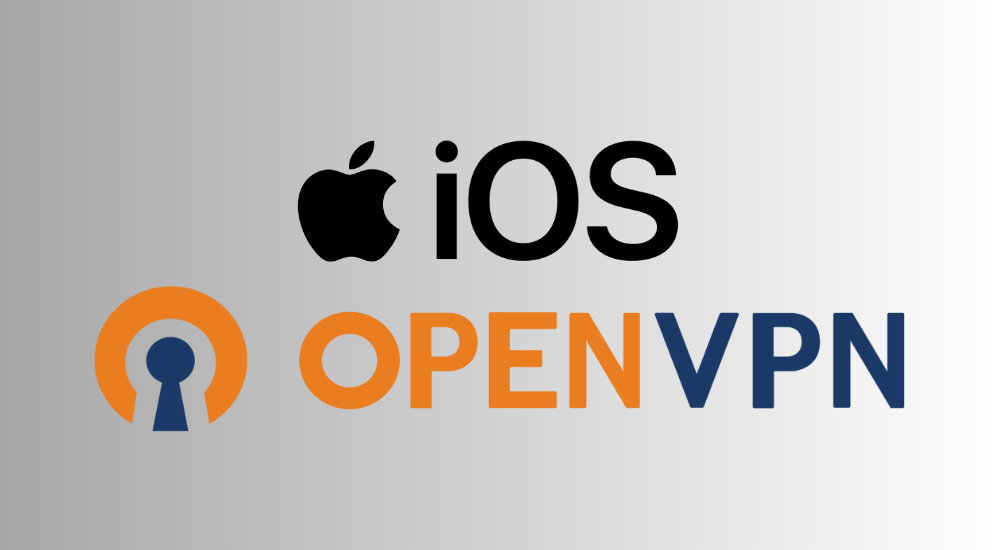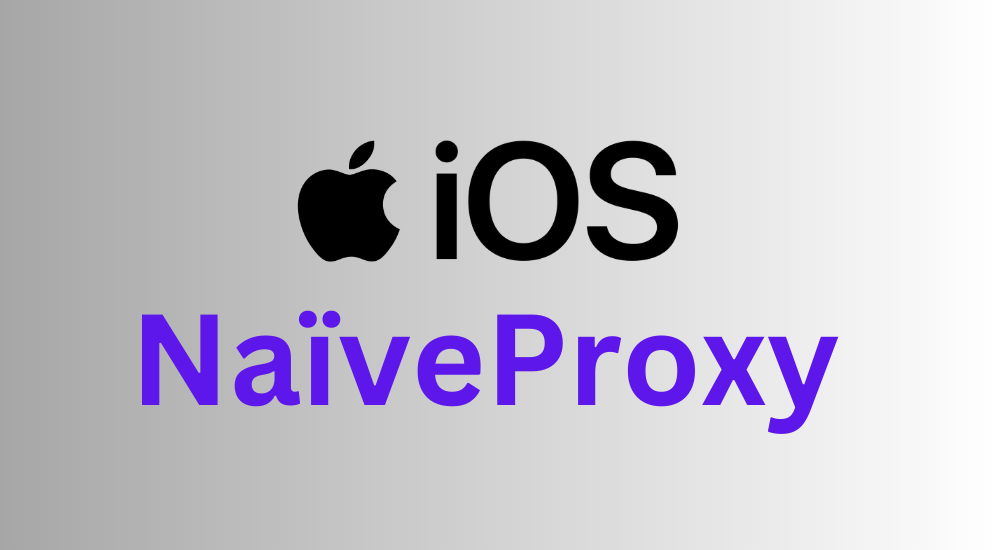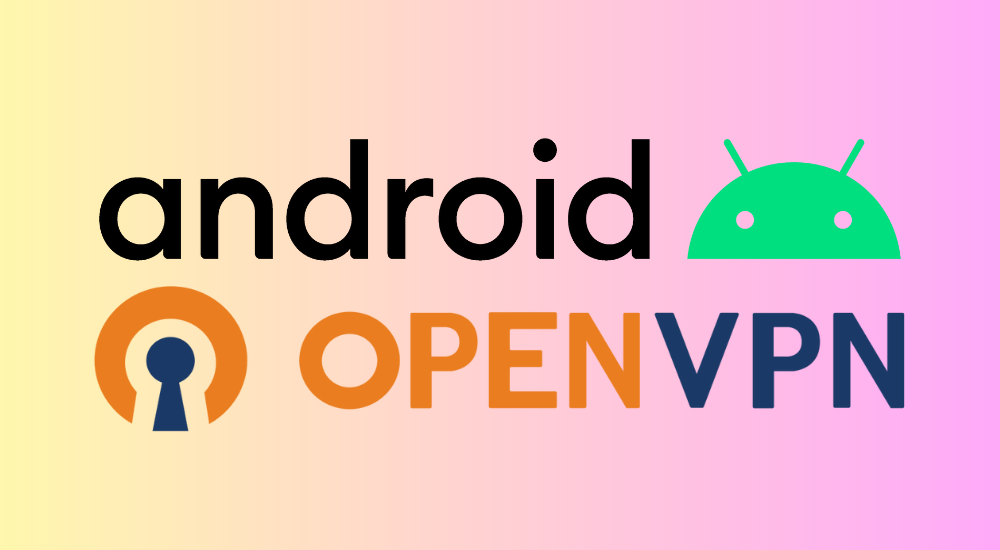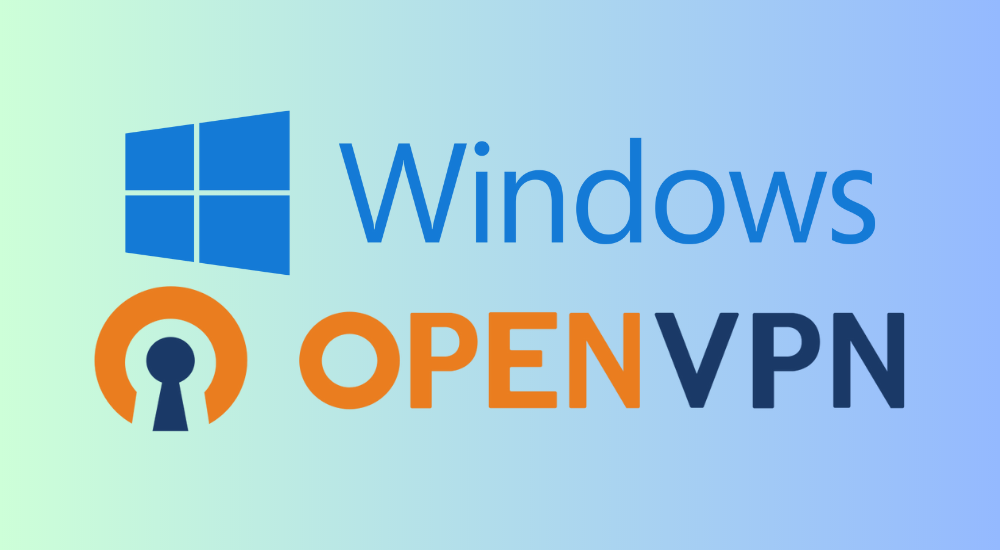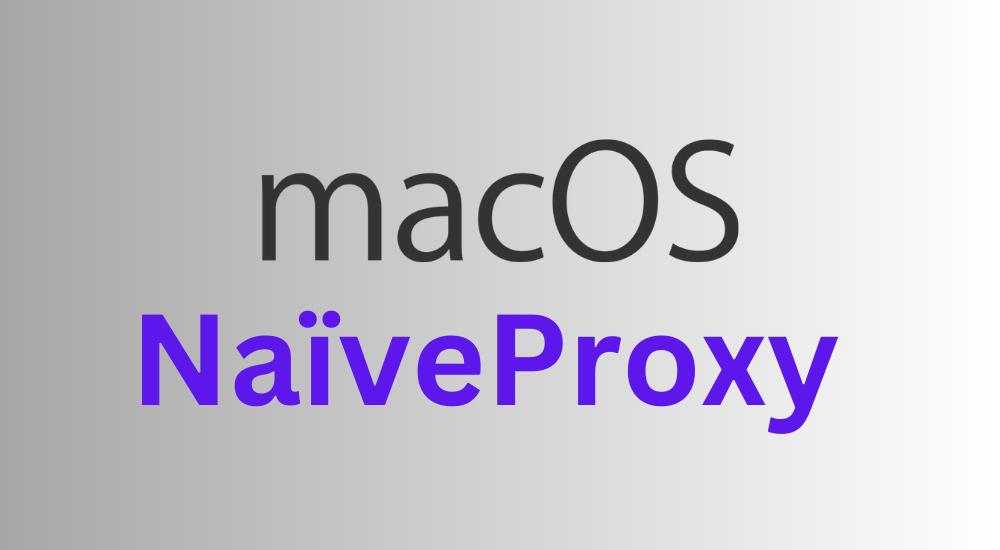
macOS NaiveProxy Manual Setup Guide
NaiveProxy is a powerful proxy protocol that has strong censorship resistance. It disguises traffic to look as close to normal website traffic as possible, so it usually works even under the most stringent censorship. To use it on macOS, we recommend Shadowrocket on App Store.
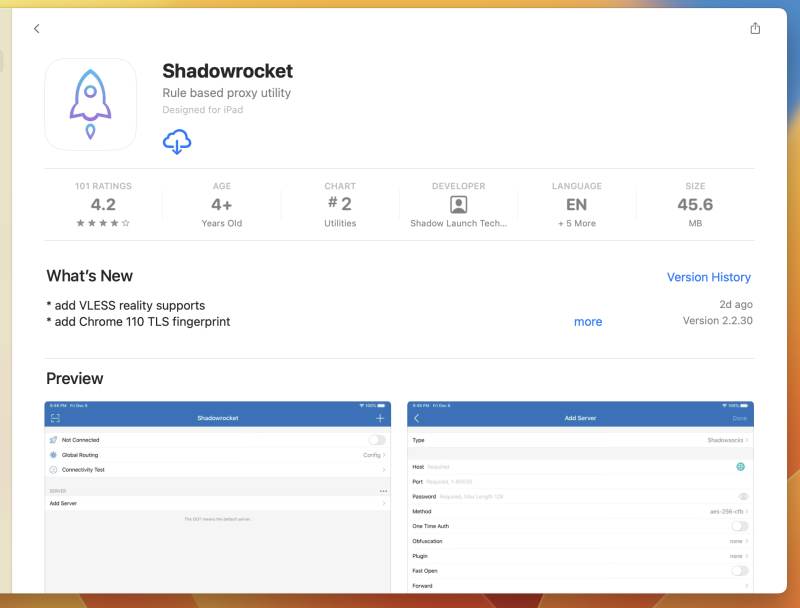
Importing the configurations
Shadowrocket has a convenient feature to automatically import and sync server configurations from a link.
Log in to the Vector Link User Panel, in the Devices tab, select macOS. You will see a "Copy Link" button under the NaiveProxy section. Click on it to copy the configuration link for your account. Make sure you select macOS, as some other platforms also have QR codes, but they're incompatible with Shadowrocket.

On the main Shadowrocket screen, go to the Config tab. Click on the "+" button in the upper right corner.
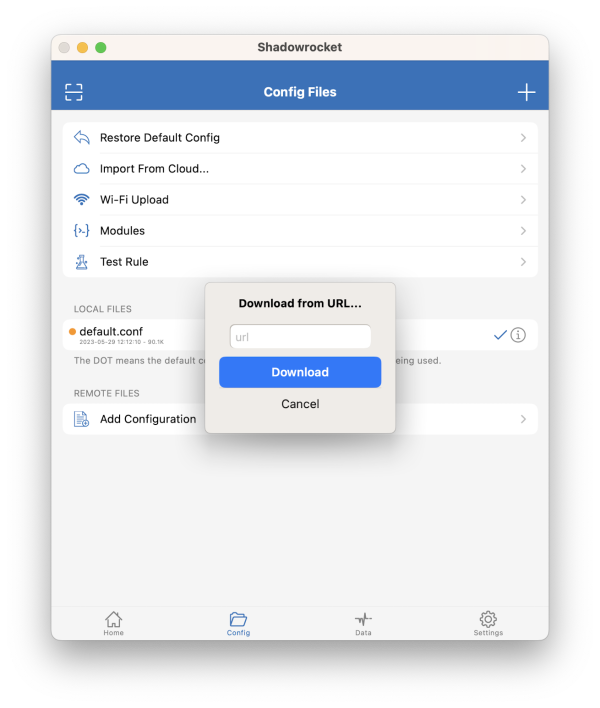
Paste the link and click Download to continue. You will see the link you just pasted in the list. Click on it and then select "Use Config".

Connecting
Go back to the Home tab. You should now see all available servers in the list. Simply tap the one you want to connect to, and tap the "Not Connected" toggle at the top to connect.
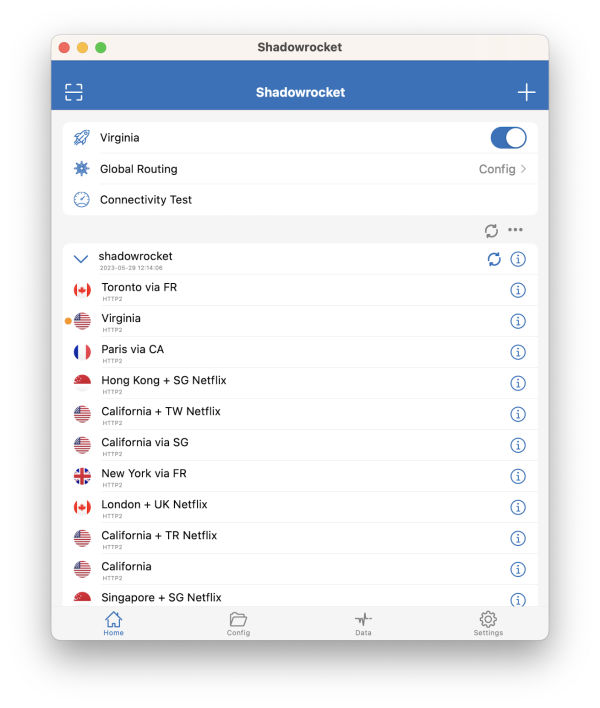
To disconnect, just go back to the app and turn off the toggle.