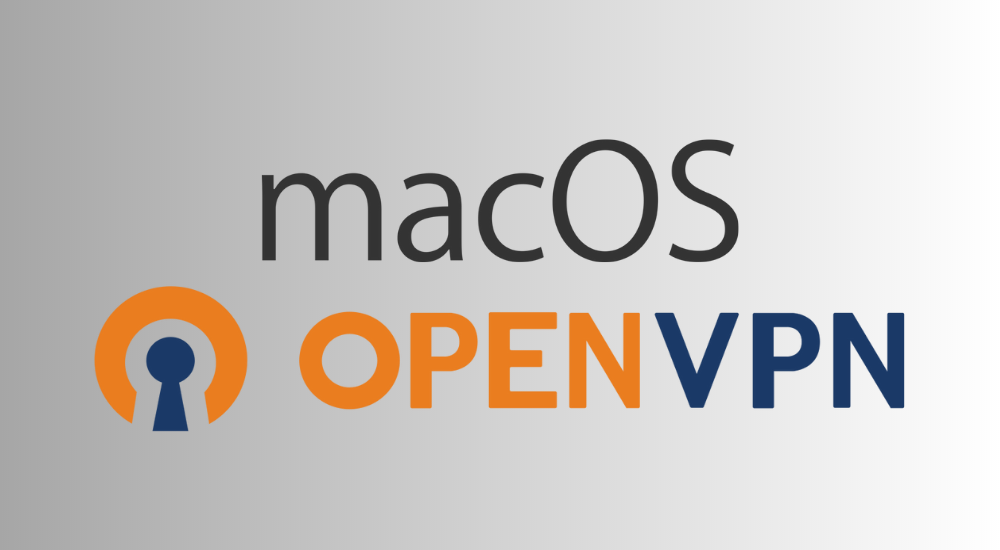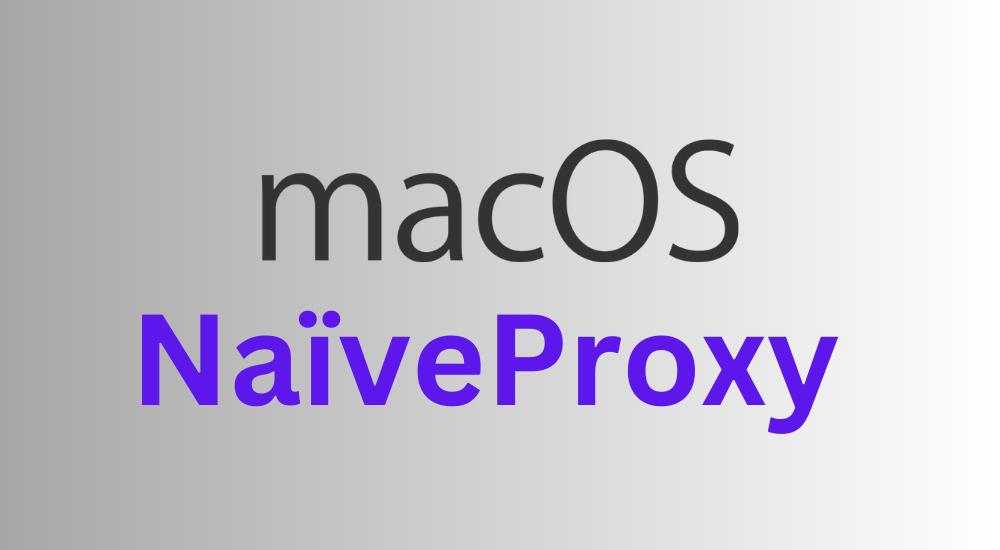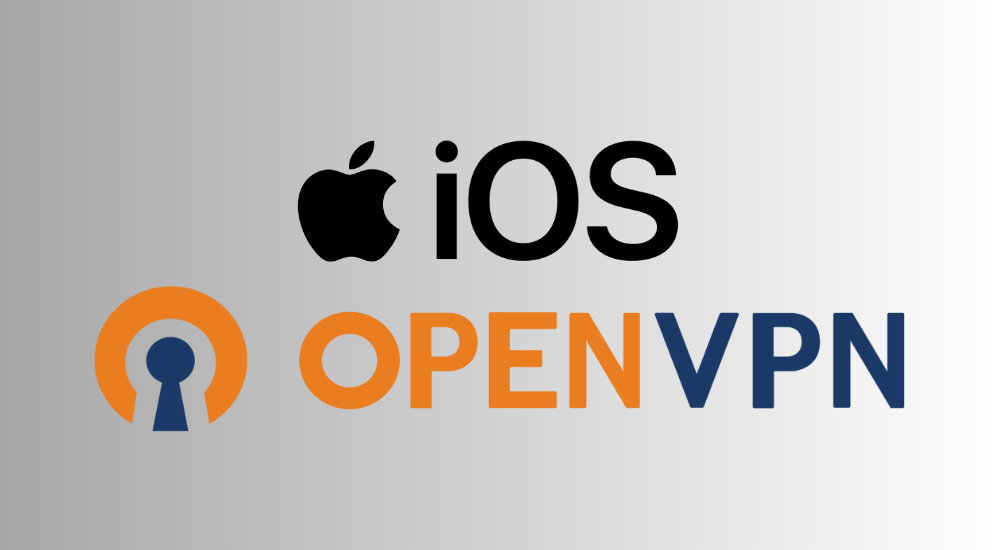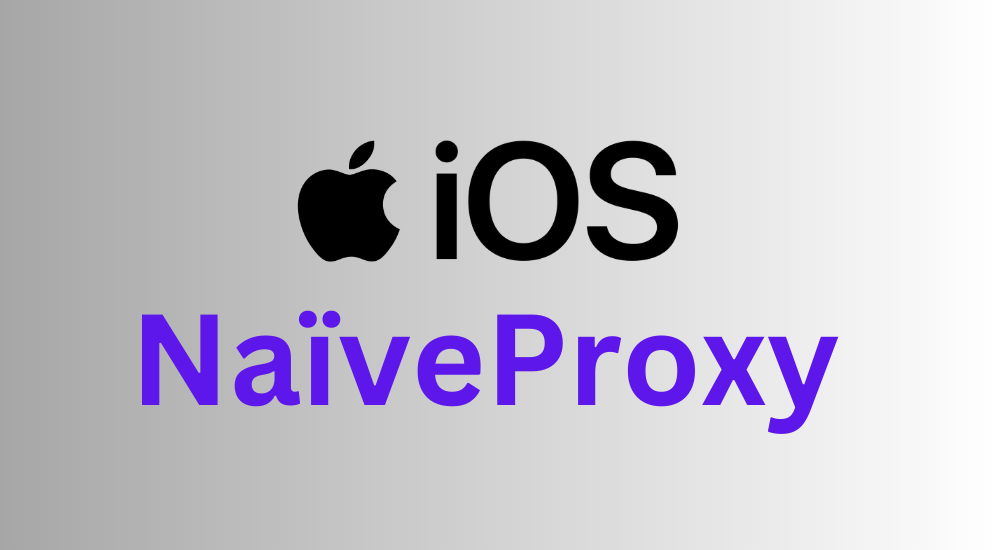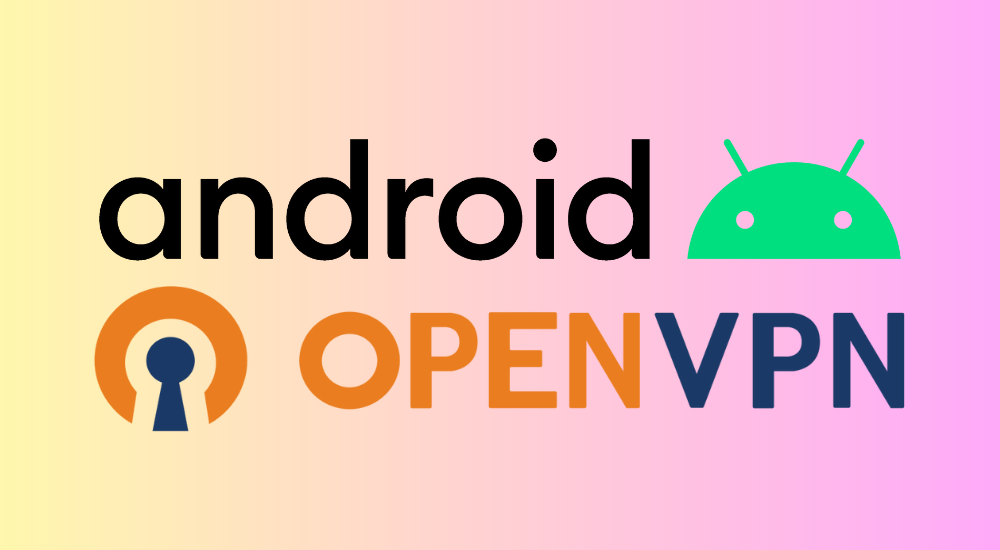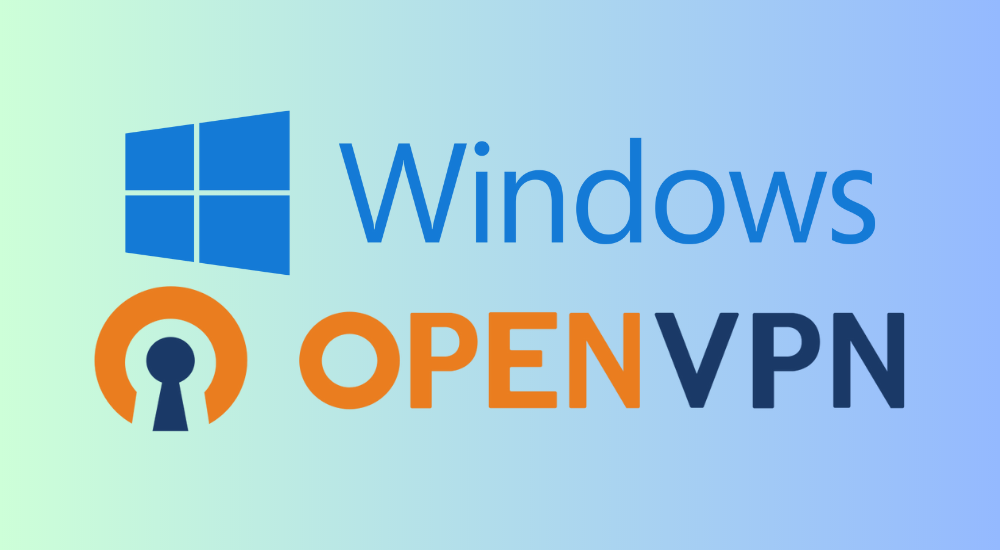Android NaiveProxy Manual Setup Guide
NaiveProxy is a powerful proxy protocol that has strong censorship resistance. It disguises traffic to look as close to normal website traffic as possible, so it usually works even under the most stringent censorship. To use it on Android, we recommend SagerNet with the NaiveProxy plugin. Please note that you need to install both SagerNet itself & the NaiveProxy plugin for it to support this protocol.
Importing the configurations
SagerNet has a convenient feature to automatically import & sync server configurations from a link.
Open the app, select Group in the left drawer.

You can name the group anything you want. "Vector Link" for example.
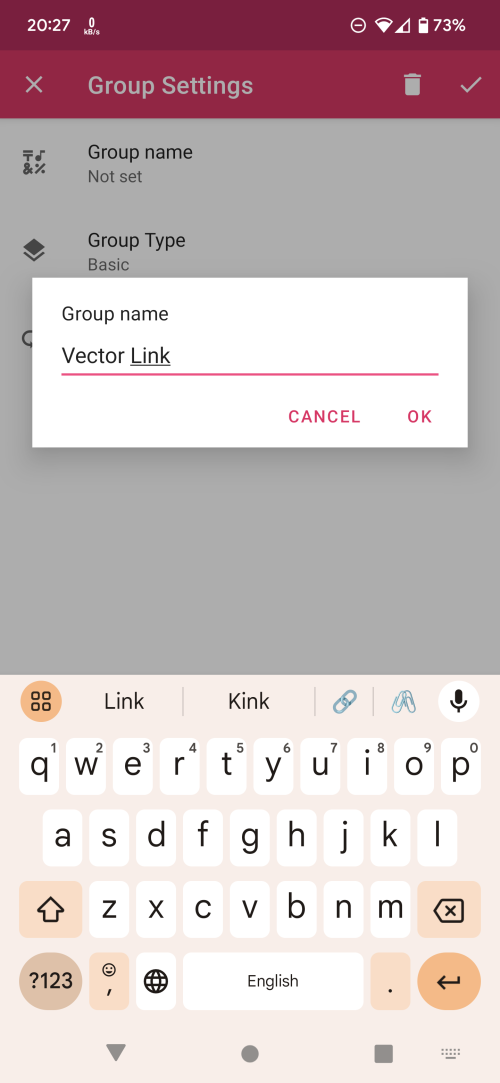
Once done, change the group type to Subscription. This will bring up a lot of new settings below. Tap on "Subscription Link".
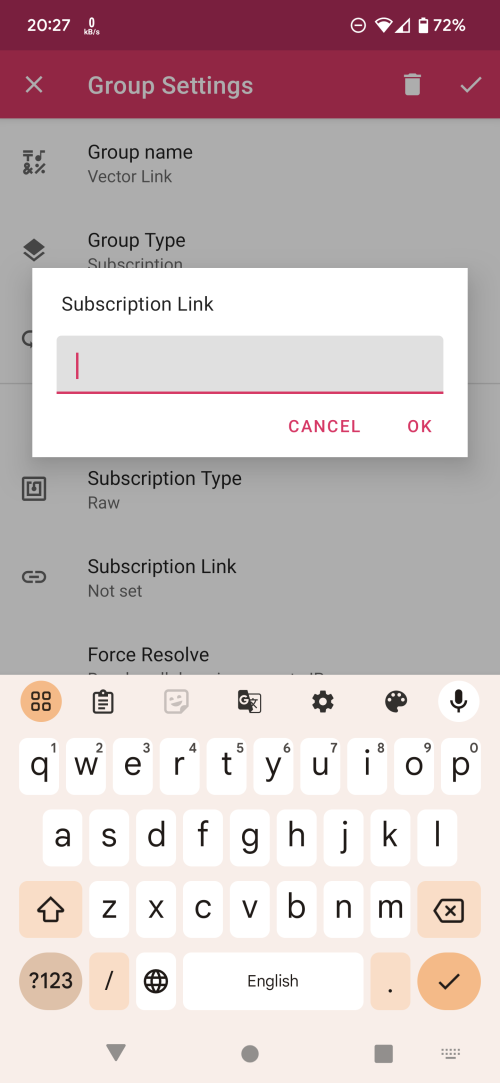
Log in to the Vector Link User Panel, in the Devices tab, you will see a Copy Link button. Tap the button to copy the subscription link.
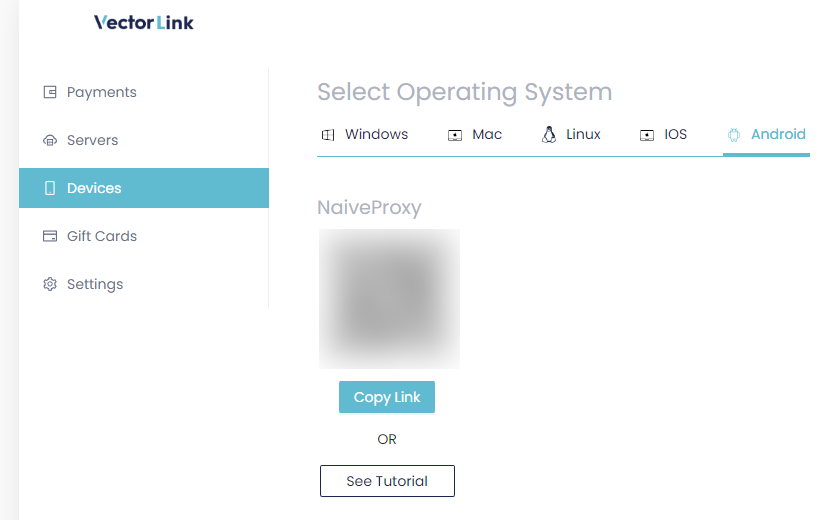
Paste the link into the SagerNet dialog and tap OK, then tap the checkmark in the upper right corner to save it.
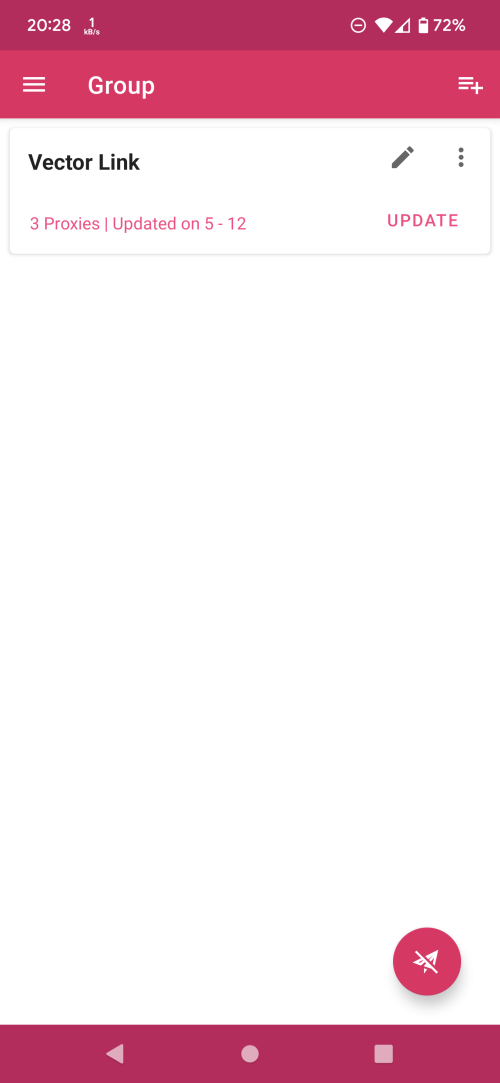
Connecting
Go to the drawer and choose Configuration to return to the main screen. You should see a list of Vector Link servers that you can connect to. Select one (so that it has a "red bar" on the left side) and tap the "paper plane" icon in the bottom right corner. You are now connected to Vector Link via NaiveProxy.
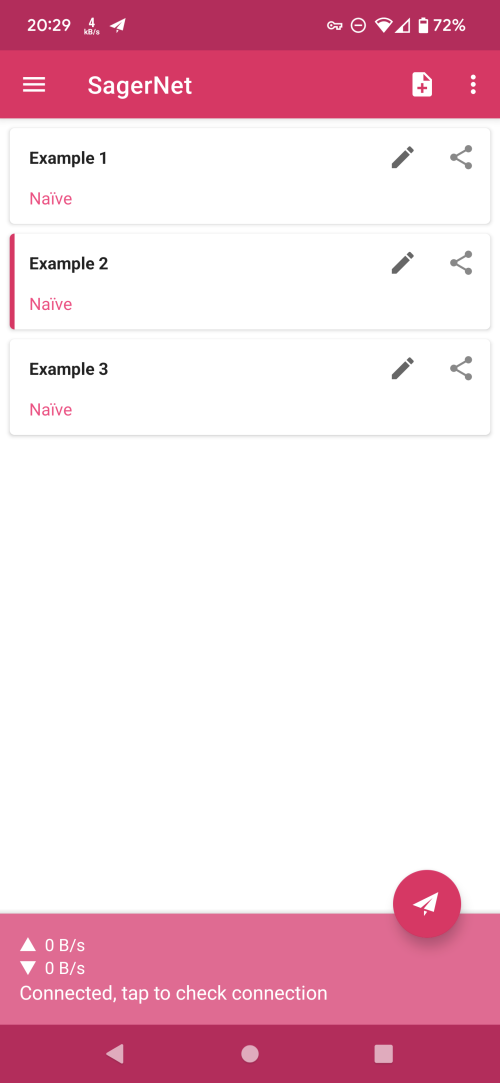
To disconnect, simply tap the plane icon again.